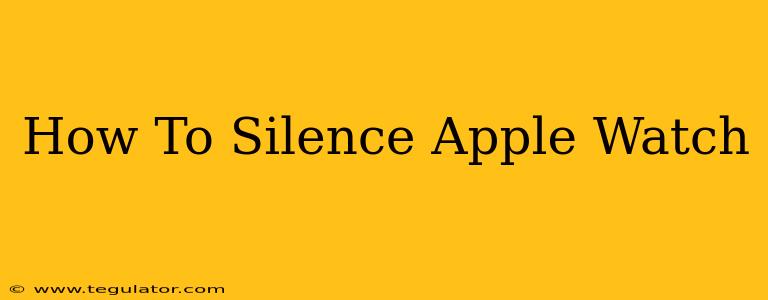Is your Apple Watch constantly buzzing and beeping, disrupting your focus or peace and quiet? Don't worry, silencing your Apple Watch is easier than you think. This comprehensive guide will walk you through several methods to quickly mute those insistent notifications, whether you need a temporary reprieve or a more permanent solution.
Quick Ways to Silence Your Apple Watch Immediately
Sometimes, you just need silence now. Here are the fastest ways to mute your Apple Watch instantly:
-
Cover the Watch Face: The simplest method! Quickly cover the watch face with your hand. This instantly silences incoming alerts. Remove your hand to resume notifications.
-
Press the Digital Crown: A quick press of the Digital Crown (the round button on the side) will often pause the current alert sound. This doesn't mute all notifications, just the current one.
-
Use the Mute Button (WatchOS 9 and later): In Control Center, you'll find a dedicated mute button. This provides a quick and convenient way to silence all sounds and haptic feedback. This is the easiest way to achieve complete silence for a period of time.
More Permanent Ways to Manage Apple Watch Notifications
While the above methods are great for immediate silence, managing your notifications in the settings offers more long-term control:
Adjusting Notification Settings:
This allows for granular control over which apps send notifications and how they alert you.
-
Open the Apple Watch App on your iPhone: This is where you manage most settings.
-
Navigate to Notifications: Find the "Notifications" section within the Apple Watch app.
-
Customize App-Specific Settings: Scroll through your list of apps. For each app, you can choose to:
- Mirror iPhone Alerts: This mirrors the notification settings you've configured on your iPhone.
- Custom Notifications: Allows you to choose whether notifications appear on your watch, and if so, how (with sounds, haptic feedback, or both).
- Turn off Notifications completely: Silence all notifications from a specific app.
Theater Mode:
Theater Mode is perfect for situations where you need complete silence, such as a movie or a presentation. It silences all alerts and turns off the screen automatically. To activate:
-
Open Control Center on your Apple Watch: Swipe up from the bottom of the screen.
-
Tap the Theater Mode Icon: It resembles a mask.
-
Exit Theater Mode: Either swipe up and tap the icon again, or automatically when you raise your wrist.
Do Not Disturb:
This powerful feature allows you to schedule periods of quiet time, or even activate it manually when needed. It will silence most notifications except those from selected contacts or apps.
-
Access Do Not Disturb: This can be found in the Control Center or within the Settings app on your Apple Watch.
-
Schedule or Activate: Choose to schedule Do Not Disturb for specific times, or turn it on manually as required.
Troubleshooting Persistent Notification Issues
If you're still having problems silencing your Apple Watch, try these troubleshooting steps:
-
Check for Software Updates: Ensure your Apple Watch and iPhone have the latest software updates installed.
-
Restart Your Devices: A simple restart can often resolve minor software glitches.
-
Unpair and Re-pair Your Watch: If problems persist, unpairing and re-pairing your Apple Watch with your iPhone can sometimes solve more persistent notification issues.
By employing these methods, you can regain control over your Apple Watch's notifications and enjoy the peace and quiet you deserve. Remember, finding the right balance between staying connected and maintaining your focus is key to a positive user experience.